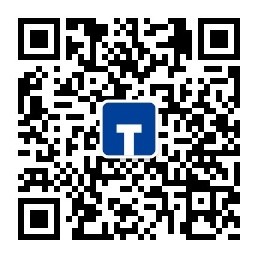Machine + Humans = Better Captions
Powered by both human and AI for added accuracy,
Cymo Caption is a
captions overlay that runs online, in-person, or hybrid.
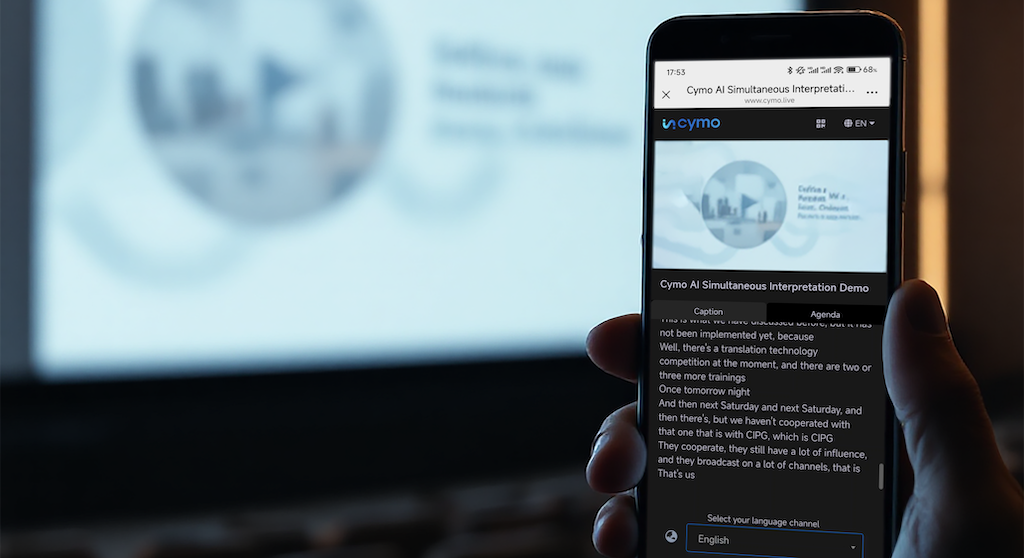
Meet your audience
where they are
From stadium screens to online meetings to handheld devices. Cast where your audience are!

Real-time
multilingual captions
Get instant captions in over 100 languages, perfect for international meetings and events.

Works with your interpreters
Seamlessly integrate with your existing interpreting team or use our AI-powered solution when interpreters aren't available.
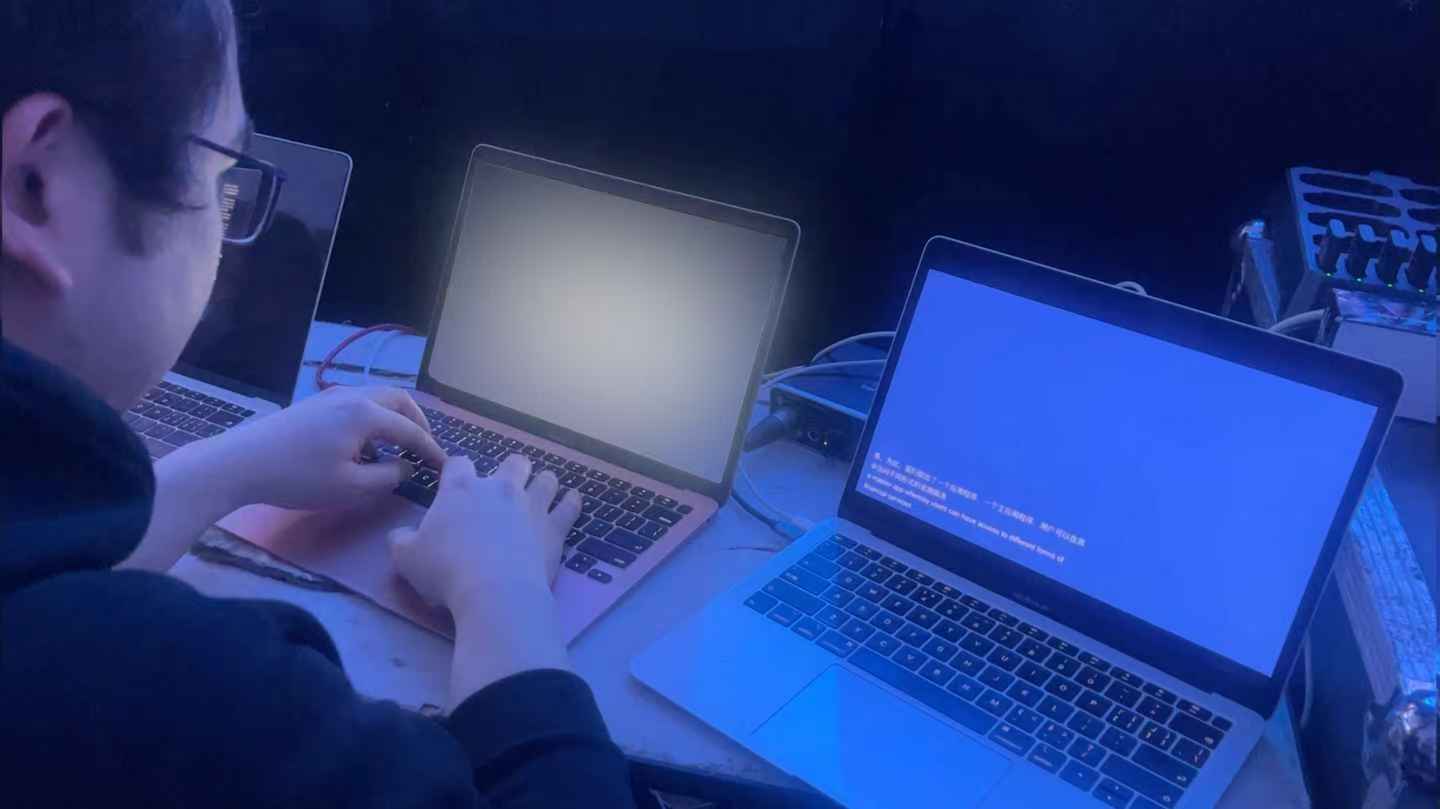
Human-in-the-loop design
Customized to your terminology and editable live during the meeting.
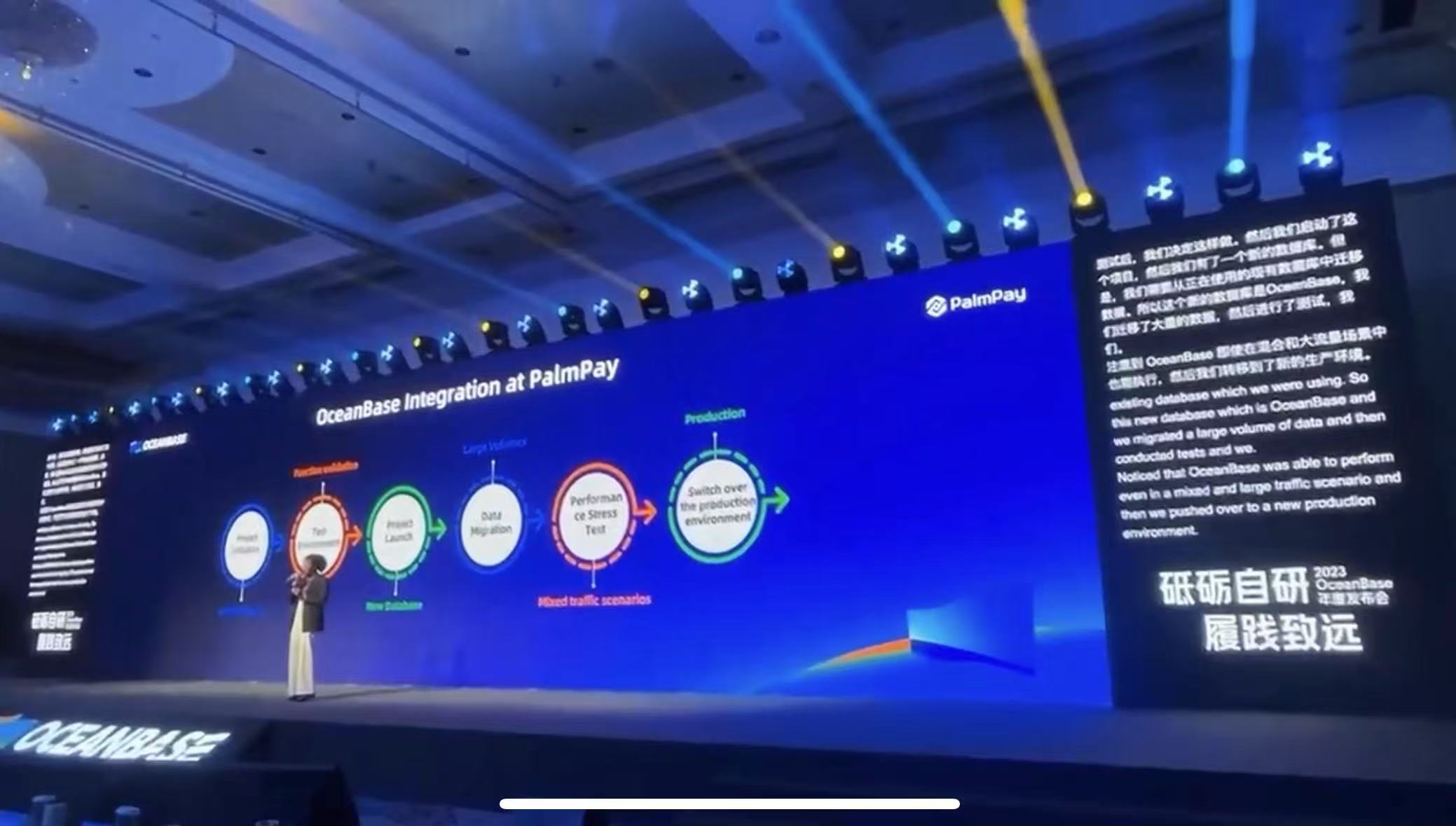
Platform and AI Agnostic
Any platform, any meeting format.
Onsite, remote, or hybrid. We'll find
the right AI for your meeting.

Let us handle it for you
Get our managed service. We'll handle the AI and captioning, so you can focus on your audience.

Break barriers,
not your plans
For those meetings when you can't find an interpreter.
Frequently Asked Questions
Is Cymo Booth really free?
Yes. Cymo Booth is a donationware. Cymo Booth is currently free for all users.
Do I need to sign up to use Cymo Booth?
You will need to register an account to create a new booth. After you create a booth, other users can join it without sign up.
How to grant camera and microphone permissions when I am using it in a browser?
If you are using Cymo Booth in a browser, you need to grant the browser (such as Chrome and Edge) the permissions first, then grant Cymo Booth the permissions to use your microphone and camera. Please refer to these guides:
- How to give a site (like Cymo Booth) permission to use your camera and microphone in Chrome. See the instructions under "Change a site's camera & microphone permissions".
- For macOS:How to give Chrome permission to access your camera and microphone. See the instructions under "Turn on permissions in computer settings".
How to lower the volume of Zoom when I want to focus on talking to my boothmate?
Sometimes you may want to silence Zoom when the participants are chatting and when you need to talk with your boothmate(s).
Because adjusting Zoom sound output volume will affect system level volume, you will need to use additional software to adjust the volume of individual apps.
My microphone gets muted when I mute myself in Zoom. How can I get around it?
There are a few headphones will sync button status with Zoom. You can disable this function in Zoom's settings under Settings > Audio by unchecking the box next to "Sync button on headset". See it highlighted in the image below:
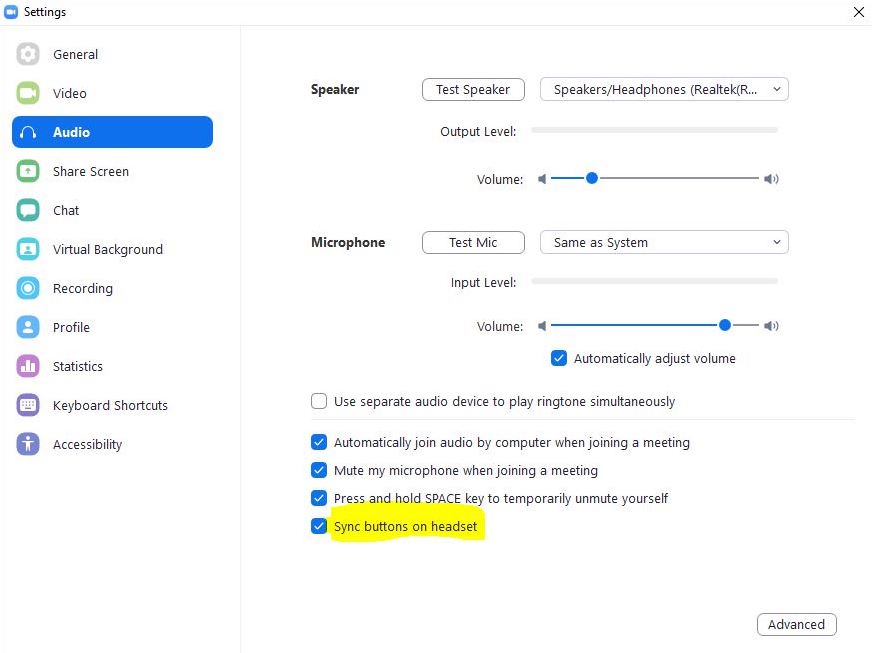
Why am I hearing echo from my boothmate when I am testing Cymo Booth with Zoom?
Cymo Booth is designed to work with Zoom only when you are working in Zoom as an interpreter. If you are using Zoom as a participant, you will have two audio channels connected with your boothmate both in Zoom and in Cymo Booth, hense the "echo" effect.
Please rest assured that this will not happen if you have the correct interpreter setup in Zoom, because interpreters cannot hear each other in Zoom by default.
What's the maximum number of users allowed in a booth session?
Cymo Booth allows up to 5 users in each booth session.
Do I need to setup a booth ahead of time?
No, Cymo Booth is designed to be "ephemeral", meaning that the booth gets teared down once everyone leaves and nothing is saved.
How can I share my booth to my boothmates?
You can send the booth ID to your boothmate(s) directly, so that they can join your booth by entering the ID in the Join page of the Cymo Booth desktop or web apps.
Alternatively, you can share the booth URL so that your boothmates can join direclty in a browser.
There are two places where you can copy the link to your booth:
- When you create a new booth the link can be copied right above the "Launch Booth" button.
- If you are in the booth already, navigate to the gear icon at the upper left corner to open the settings page. Once there, you can see the link ready to be copied at the top of the page.
1. Copy link when creating new booth
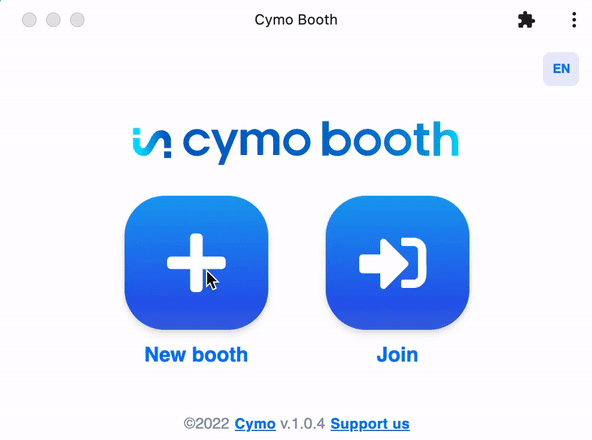
2. Copy link in settings
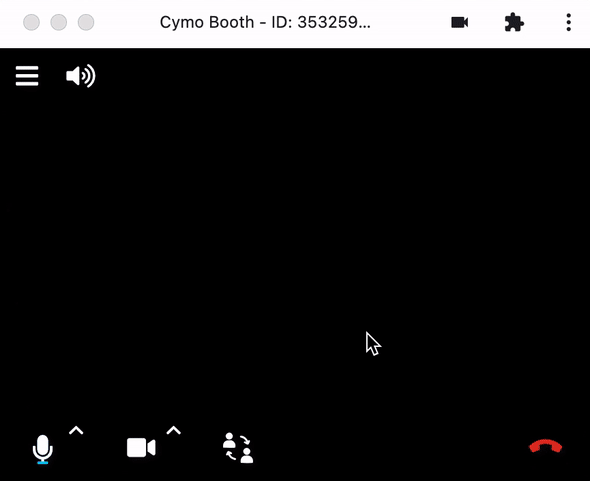
Want to see how it works?
Urgent? Chat with us

Enterprise Grade Solution
Backed by a dedicated team for your business needs
- ✅ Dedicated accounts manager & IT support
- ✅ A custom set of Cymo products or the full suite
- ✅ Onboarding & Training for your staff